I remember when my motherboard stopped working after an update, and my computer wouldn’t turn on. It was really frustrating. If your motherboard gets bricked, your PC won’t work, and you’ll need to fix or replace it. Let me explain what happens and how to handle it.
If your motherboard is bricked, your computer will not turn on or function properly. This usually happens due to a failed update or hardware issue. You may need to repair or replace the motherboard to restore your system.
In this article, we will discuss what happens if your motherboard gets bricked, the common causes behind it, and what steps you can take to fix or replace it. Let’s dive into the details to help you understand and solve the issue!
Understanding What a Bricked Motherboard Means
When your motherboard is “bricked,” it means it’s as good as a brick—completely unusable. It doesn’t respond, doesn’t power on, and can’t communicate with any other hardware. Essentially, your system becomes non-functional, just like trying to boot up a rock.
Common Causes of a Bricked Motherboard
There are several ways a motherboard can become bricked, and understanding these causes can help you avoid the issue in the future.
Failed BIOS Updates
A failed or interrupted BIOS update is one of the most common reasons for a bricked motherboard. If something goes wrong during the update, like losing power, it can corrupt the BIOS, making the motherboard inoperable.
Power Surges
A sudden power surge can damage the motherboard’s components, leading to it being bricked. This is why using a surge protector is always recommended.
Overclocking Gone Wrong
Overclocking your system beyond its capabilities without proper cooling can damage the motherboard, leaving it bricked.
Faulty Hardware Installation
Incorrectly installing hardware, like a new CPU or RAM, can cause permanent damage to the motherboard if not done carefully.
Symptoms of a Bricked Motherboard
How do you know if your motherboard is bricked? Here are some common symptoms:
- No Power: Your system doesn’t power on at all.
- No POST (Power-On Self-Test): Your system doesn’t perform the initial boot checks.
- No Display: Your monitor shows nothing, not even a BIOS screen.
- No Beeping Sounds: Normally, motherboards give off beeping sounds during errors, but a bricked one stays silent.
How to Fix a Bricked Motherboard
Now that you know the symptoms and causes, let’s look at how to possibly fix a bricked motherboard.
Attempt a BIOS Recovery
Some motherboards come with a dual BIOS setup or a BIOS recovery option. Check your motherboard’s manual to see if this feature is available and follow the steps to recover the BIOS.
Reset the CMOS
The CMOS (Complementary Metal-Oxide-Semiconductor) stores the BIOS settings. Resetting it might fix the issue. To do this:
- Power off your system and unplug it.
- Locate the CMOS battery on the motherboard.
- Remove the battery for a few minutes, then replace it and power your system back on.
Replace the BIOS Chip
If your motherboard’s BIOS chip is removable, you might be able to replace it with a new one. Contact the manufacturer for support or buy a replacement from a third-party supplier.
Check for Hardware Failures
Sometimes, the problem might not be the motherboard but another component, like the RAM or CPU. Ensure all parts are installed correctly and test with different hardware if possible.
When to Replace the Motherboard
If nothing else works, you might have to consider getting a new motherboard.While this can be expensive and time-consuming, it may be the only solution if the damage is irreversible.
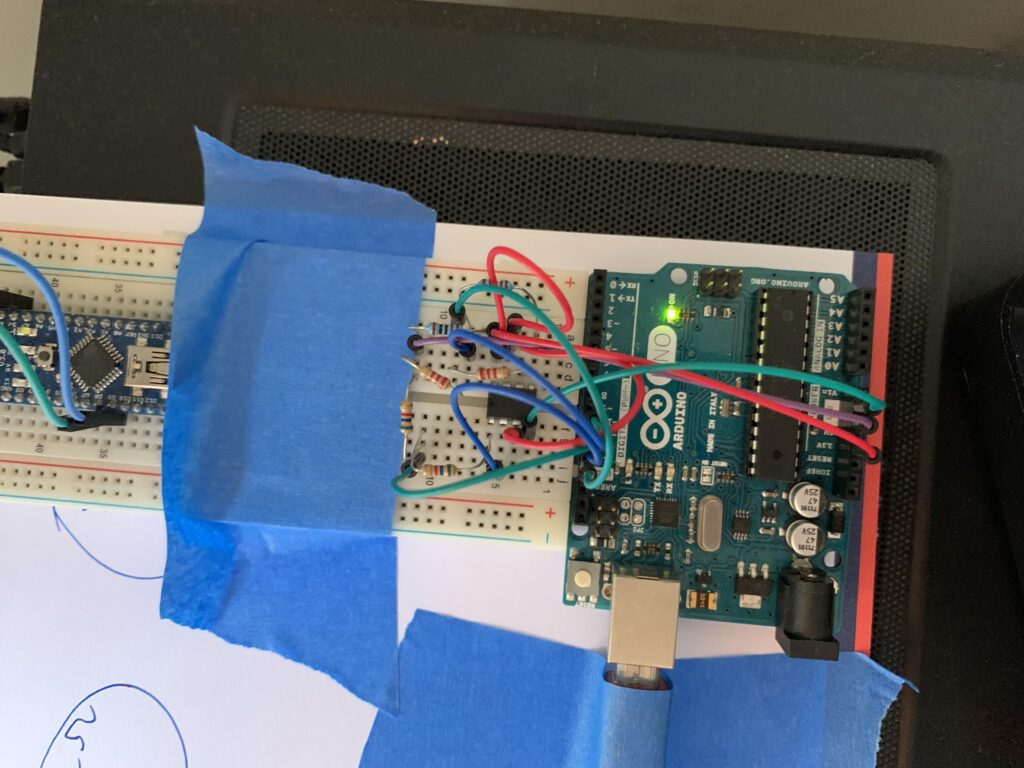
How to Avoid Bricking Your Motherboard in the Future
Preventing a bricked motherboard is all about caution and preparation. Here are a few suggestions to help prevent this from happening again:
Ensure Stable Power Supply
Always use a surge protector or an Uninterruptible Power Supply (UPS) to prevent power surges from damaging your motherboard.
Update BIOS with Caution
Only update your BIOS when necessary, and follow the manufacturer’s instructions carefully. Never interrupt a BIOS update once it’s started.
Avoid Extreme Overclocking
If you plan to overclock your system, make sure you have adequate cooling and know the limits of your hardware to prevent damage.
Use Proper Hardware Installation Procedures
Always double-check that all components are properly installed and compatible with your motherboard to avoid unnecessary damage.
How to tell if I’ve bricked my motherboard
Signs your motherboard might be bricked:
- No power or lights.
- No POST or beeps.
- No fan movement.
- USB devices not working.
- No display signal.
Try resetting the CMOS or checking connections to confirm.
I’ve bricked my motherboard (and how I managed to recover it)
If you’ve bricked your motherboard, here’s a possible recovery process:
- Reset the CMOS: Power off the PC, unplug it, and remove the CMOS battery for a few minutes. Next, reinstall the battery and attempt to restart the system.
- Use BIOS Recovery Mode: Some motherboards have a backup BIOS or recovery feature. Check your manual for instructions on using it.
- Reflash BIOS: If the issue occurred after a failed BIOS update, you can try reflashing the BIOS using a USB drive with the correct BIOS file.
- Reseat Components: Double-check connections and reseat RAM, CPU, and other components.
What is a BIOS Update?
A BIOS update is a process that upgrades the motherboard’s basic input/output system (BIOS) or UEFI firmware. This firmware manages communication between your system’s hardware and the operating system. A BIOS update can:
- Fix bugs or security issues.
- Improve system stability and compatibility.
- Add support for new hardware, like CPUs or RAM.
Updating the BIOS can enhance system performance, but it should be done carefully, as a failed update can “brick” the motherboard.
Why Update the BIOS?
Updating the BIOS can fix bugs, improve system stability, enhance compatibility with new hardware, and add security updates. It helps keep your system running smoothly.
How BIOS Updates Work
BIOS updates work by replacing the existing BIOS or UEFI firmware with a new version. Here’s how the process typically works:
- Download Update: You download the BIOS update from the motherboard manufacturer’s website.
- Prepare the Update: The update file is usually placed on a USB drive.
- Enter BIOS: Restart your computer and enter the BIOS/UEFI setup by pressing a key like F2 or Del during startup.
- Run the Update: Use the built-in BIOS update tool to select and apply the update file.
- Reboot: The system reboots, applying the update and improving system performance, compatibility, or security.
A successful update enhances the motherboard’s functionality
What Happens If the Power Goes Off During a BIOS Update?
If the power goes off during a BIOS update, it can corrupt the BIOS, leaving your system unable to boot or function properly. This is because the incomplete update can prevent the motherboard from correctly starting up, potentially “bricking” it. To recover, some motherboards have backup BIOS chips or recovery features, but if not, you may need professional help to restore the BIOS.
Can Your Motherboard Be Permanently Damaged?
Yes, a motherboard can be permanently damaged by electrical surges, overheating, physical damage, or a failed BIOS update.In situations like this, a replacement might be needed..
Preventing Problems During BIOS Updates
To prevent problems during BIOS updates:
- Ensure Stable Power: Use an uninterruptible power supply (UPS) to avoid power loss.
- Follow Manufacturer Instructions: Carefully read and follow the update guidelines from the motherboard manufacturer.
- Backup Data: Save important data before starting the update.
- Use the Correct Update File: Ensure you download the right BIOS version for your motherboard model.
What to Do If Your BIOS Update Fails
If your BIOS update fails:
- Restart the PC and check if it resolves the issue.
- Reset CMOS by removing the battery for a few minutes.
- Use Recovery Mode if available.
- Reflash BIOS using a USB drive with the correct file.
- Contact Support if problems persist.
Dual BIOS: A Safety Net
Dual BIOS acts as a safety net by providing a backup BIOS chip. If the primary BIOS fails due to corruption or a bad update, the system can switch to the backup BIOS, allowing you to recover and restore functionality without permanent damage.
Alternative Methods to Restore a Bricked Motherboard
To restore a bricked motherboard:
- Reset CMOS by removing the battery.
- Use BIOS Recovery Mode if available.
- Reflash BIOS with a USB drive.
- Swap BIOS Chips if applicable.
- Contact Manufacturer Support if needed.
I Bricked My Computer With a BIOS Update. But There’s Hope!
Bricking your computer with a BIOS update can be daunting, but there’s hope:
- Try BIOS Recovery Mode: Use the motherboard’s recovery feature, if available.
- Reset CMOS: Remove the battery to reset settings.
- Reflash BIOS: Use a USB drive with the correct BIOS file.
- Seek Professional Help: Contact support or a technician if needed.
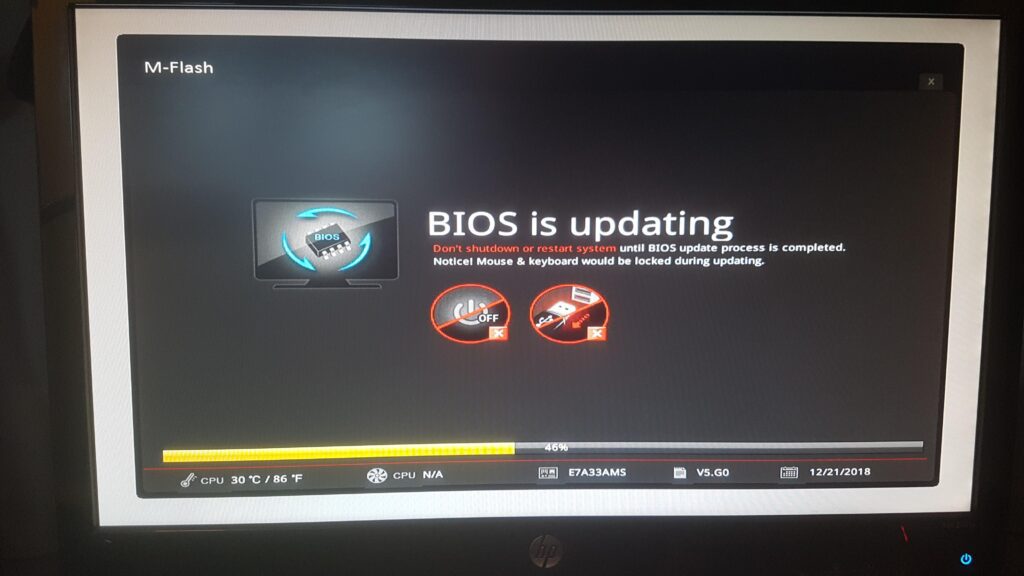
Updating bios seems to have bricked mobo or cpu?
If a BIOS update seems to have bricked your motherboard or CPU:
- Check Power: Ensure all components are powered.
- Reset CMOS: Remove and replace the CMOS battery.
- Use Recovery Mode: Try any available BIOS recovery options.
- Reflash BIOS: Attempt a reflash with a USB drive.
- Contact Support: Seek help from the manufacturer if needed.
Is my motherboard bricked?
To check if your motherboard is bricked:
- No Power: If the PC shows no signs of power or lights.
- No POST: If there are no beeps or display signals during startup.
- No Fan Movement: If the fans do not spin or show activity.
- No Peripheral Response: If USB devices and peripherals aren’t working.
If these symptoms are present, your motherboard might be bricked.
If I brick my BIOS during update, can I use my computer if it was originally using UEFI?
If you brick your BIOS during an update, you may not be able to use your computer, even if it was originally using UEFI. You’ll need to use recovery methods or seek professional help to restore functionality.
What happens if electricity is gone during BIOS Update?
If the power goes out during a BIOS update, it can corrupt the BIOS, potentially rendering your motherboard unusable. You may need to use recovery options or seek professional help.
If you unplug your machine during the BIOS update, what will happen?
Unplugging your machine during a BIOS update can corrupt the BIOS, often rendering the motherboard unusable. You might need recovery tools or professional assistance to fix it.
FAQs
What does “bricked” mean for a motherboard?
When a motherboard is bricked, it’s completely unresponsive and can no longer function, similar to a useless brick.
Can I fix a bricked motherboard?
Yes, in some cases you can recover it by resetting the CMOS, attempting BIOS recovery, or replacing the BIOS chip.
Why do BIOS updates brick motherboards?
A failed or interrupted BIOS update can corrupt the BIOS, making the motherboard unusable.
What should I do if my motherboard is bricked after a power surge?
You may need to replace the motherboard, but first, try resetting the CMOS or checking for other hardware damage.
Can overclocking brick my motherboard?
Yes, extreme or incorrect overclocking can permanently damage your motherboard, leaving it bricked.
Can bricked BIOS be fixed?
Yes, a bricked BIOS can often be fixed. Try these methods:
- BIOS Recovery Mode: Use the motherboard’s recovery feature if available.
- Reset CMOS: Remove and replace the CMOS battery to reset settings.
- Reflash BIOS: Use a USB drive with the correct BIOS file to reflash.
- Professional Help: Contact the manufacturer or a technician if needed.
Can you fix a bricked PC?
Yes, a bricked PC can often be fixed by using BIOS recovery tools, resetting the CMOS, reflashing the BIOS, or seeking professional help.
How do I tell if my motherboard is fried?
To tell if your motherboard is fried:
- No Power: The PC shows no signs of power or lights.
- No POST: No beeps or display during startup.
- No Fan Movement: Fans and peripherals don’t respond.
Can a dead motherboard be repaired?
In most cases, a dead motherboard cannot be repaired and typically requires replacement. However, if the issue is due to a specific component or solder joint, some specialized repair services might be able to fix it.
Can a dead CPU fry a motherboard?
A dead CPU typically won’t fry a motherboard, but it can cause the system to fail to boot or show signs of power issues. In rare cases, a shorted or malfunctioning CPU might potentially damage the motherboard.
How do you know if your motherboard is damaged?
To determine if your motherboard is damaged:
- No Power: The PC shows no signs of power or lights.
- No POST: No beeps or display during startup.
- Unresponsive Peripherals: USB devices and other peripherals don’t work.
- Odd Behavior: Frequent crashes or instability that other components don’t explain.
If you notice these issues, your motherboard might be damaged.
How to tell if a circuit board is fried?
To tell if a circuit board is fried:
- Visible Damage: Look for burnt or melted areas.
- No Power: The device shows no response.
- Burnt Smell: A burnt smell may be present.
- Malfunction: The device doesn’t work properly.
How do I test my motherboard?
To test your motherboard:
- Check Power: Ensure it receives power and all connections are secure.
- Inspect Components: Verify that CPU, RAM, and other components are properly seated.
- Run POST: Power on the system and check for POST beeps or display.
- Use Diagnostic Tools: Use a motherboard diagnostic card or software to identify issues.
How do I check if my CPU is fried?
To check if your CPU is fried:
- No Power or Boot: The system doesn’t power on or boot.
- No POST: No beeps or display during startup.
- Check for Physical Damage: Look for signs of overheating or burnt components.
- Swap Test: Test with a known working CPU if possible.
Signs of a bricked motherboard?
Signs of a bricked motherboard:
- No Power: No lights or response.
- No POST: No beeps or display.
- No Fan Movement: Fans do not spin.
- Unresponsive Ports: USB and peripherals don’t work.
Will a bricked motherboard turn on?
No, a bricked motherboard typically will not turn on. It shows no signs of power, such as lights or fans spinning.
Bricked motherboard BIOS?
A bricked motherboard BIOS means the BIOS is corrupted and the motherboard won’t boot or show signs of power. Recovery options might be available, but the motherboard often needs professional repair or replacement.
How to fix a bricked PC?
To fix a bricked PC:
- Reset CMOS: Remove and replace the battery.
- Use Recovery Mode: Try BIOS recovery tools.
- Reflash BIOS: Use a USB drive with the correct file.
- Check Connections: Ensure all parts are properly connected.
- Get Help: Contact support if needed.
Can motherboard be repaired in mobile?
Yes, a motherboard in a mobile device can often be repaired by replacing damaged components or soldering new parts, but this requires specialized skills and tools.
Conclusion
A bricked motherboard can be a major headache, but it doesn’t always mean your PC is dead for good. Understanding the causes and symptoms can help you troubleshoot and possibly recover from the issue. However, if recovery isn’t possible, replacing the motherboard might be your only option. With the right precautions, you can avoid bricking your motherboard in the future.

Leave a Reply