Have you ever asked yourself, “how to find out what motherboard i have?” If yes, you’re not alone. Whether you want to upgrade your PC, check compatibility for new parts, or troubleshoot an issue, knowing your motherboard model is important. The good news is that you don’t need to open your PC case or be a tech expert to find out.
In this simple and complete guide, we’ll show you different ways to identify your motherboard quickly and safely. No need for confusing tech jargon—just clear steps anyone can follow.
Why It’s Important to Know Your Motherboard
Before we get into the steps, let’s understand why it matters.
Your motherboard is the backbone of your computer. It connects all the other parts: CPU, RAM, GPU, storage, and more. Each motherboard has specific features and limitations. Knowing your motherboard model helps you:
- Upgrade the right parts (e.g., new processor or more RAM)
- Update the BIOS to fix bugs or improve performance
- Check compatibility for new software or hardware
- Find support and drivers from the manufacturer’s website
- Understand limitations like storage slots, expansion ports, or chipset features
Method 1: Use the Command Prompt (Windows Only)
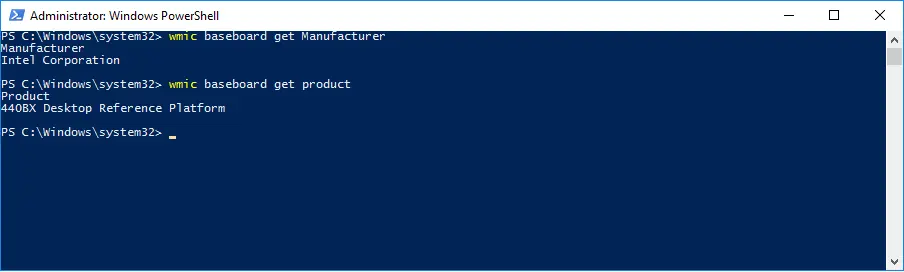
This is one of the fastest and easiest ways to check your motherboard info without installing anything.
Steps:
- Press Windows + R on your keyboard.
- Type cmd and press Enter.
In the black window (Command Prompt), type the following and press Enter:
pgsql
CopyEdit
wmic baseboard get product,Manufacturer,version,serialnumber
What You’ll See:
- Manufacturer: The brand (e.g., ASUS, MSI, Gigabyte)
- Product: The motherboard model (e.g., B550M-A, Z690-A)
- Version and Serial Number (if available)
This method works in all modern versions of Windows (Windows 10, 11, etc.).
Method 2: Use System Information Tool
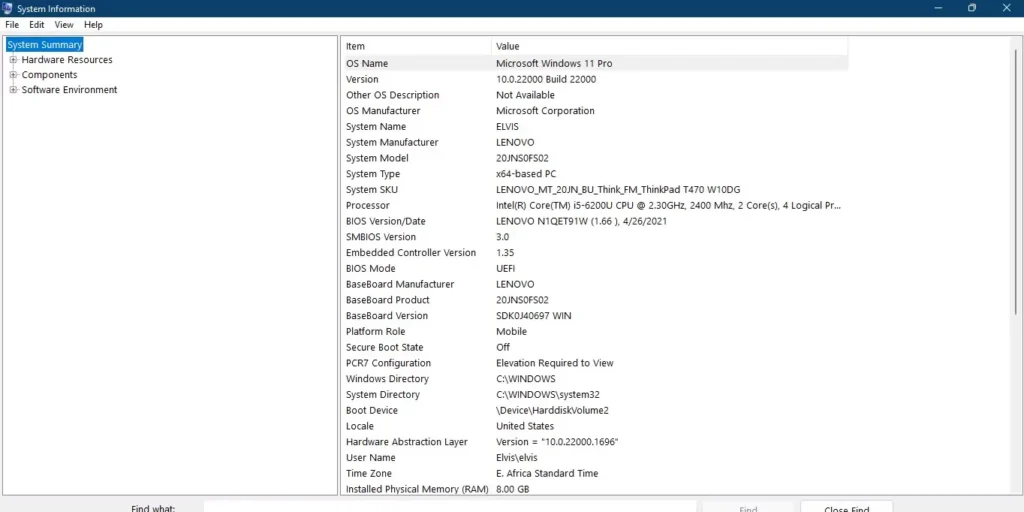
Windows also has a built-in tool called System Information. It shows detailed hardware data, including motherboard info.
Steps:
- Press Windows + R to open the Run dialog box.
- Type msinfo32 and press Enter.
- A new window opens. Look for:
- BaseBoard Manufacturer
- BaseBoard Product
- BaseBoard Version
These three fields together identify your motherboard.
Pros:
- No internet or downloads required
- Easy to navigate
Method 3: Use Third-Party Software (Free & Safe Tools)
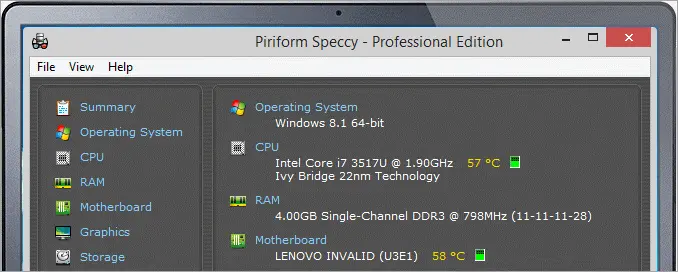
If you want more details or the above methods don’t work, you can use free software. These tools are 100% safe and trusted by millions.
Top Tools:
1. CPU-Z
- Free tool that gives deep system information.
- Download from the official website: https://www.cpuid.com/softwares/cpu-z.html
- After launching, go to the Mainboard tab.
- You’ll see:
- Manufacturer
- Model
- Chipset
- BIOS version
- Graphic interface
2. Speccy (by CCleaner)
- User-friendly and provides a full overview of your system.
- Download from: https://www.ccleaner.com/speccy
- Once open, click on the Motherboard section.
These tools are helpful for beginners and pros alike.
Method 4: Check Physically (If Your PC Is Powered Off)

If your PC won’t boot or you’re already opening it for maintenance, you can check the motherboard directly.
Steps:
- Turn off your PC completely and unplug it.
- Open the side panel of your computer case.
- Look for text printed on the motherboard.
- Common spots:
- Near the RAM slots
- Between the PCIe slots
- Around the CPU socket
The model number is usually something like MSI B450 Tomahawk Max, ASUS ROG STRIX B550-F, or Gigabyte H610M S2H.
Take a photo if needed, then search the model number online to get full specs.
Method 5: Use Your Manufacturer’s Support Tool (For Laptops)
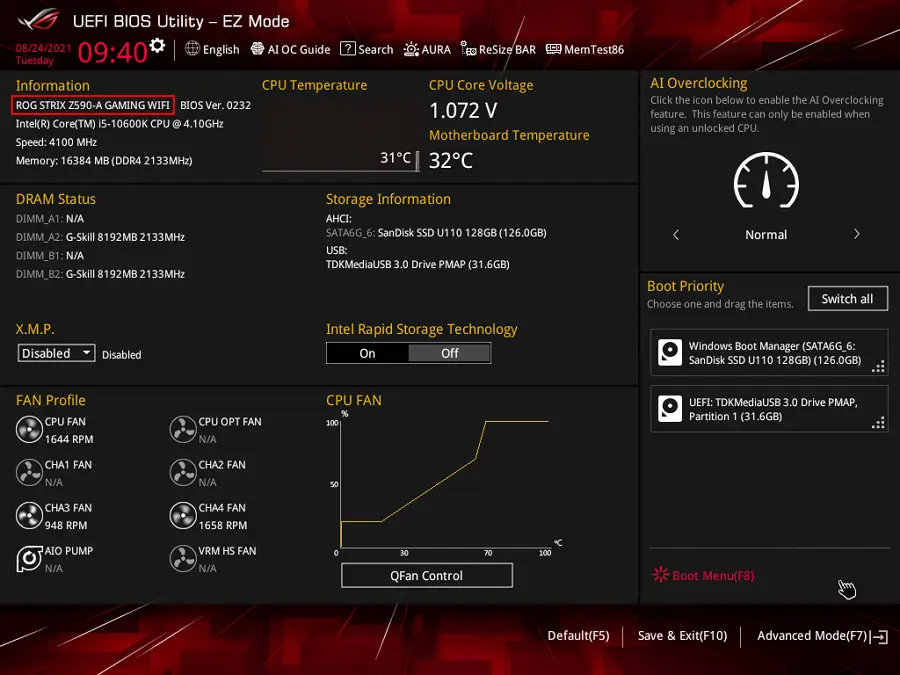
If you’re using a laptop, the motherboard is usually hidden, and opening the case may void your warranty.
Many laptop brands offer their own tools:
- HP Support Assistant
- Dell SupportAssist
- Lenovo Vantage
- ASUS Armoury Crate
These tools automatically detect your motherboard model and other system parts.
You can usually find them on the brand’s official website or they may already be installed on your laptop.
Extra Tips for Identifying Your Motherboard
- BIOS/UEFI Screen: When your computer starts, press Del, F2, or another key (varies by brand) to enter the BIOS. The motherboard name often appears on the top screen or system info tab.
- System Stickers: Some prebuilt PCs and laptops have stickers on the case showing the motherboard model.
- Check Your Receipt: If you built your PC or bought it custom-built, the invoice might list the motherboard.
What to Do Once how to find out what motherboard i have
Now that you’ve found out your motherboard model, here are some smart things you can do next:
1. Visit the Manufacturer’s Website
Search your motherboard model on the official site. You can:
- Download latest BIOS updates
- Find drivers
- Read manuals
- View full technical specs
2. Plan Upgrades
Knowing your motherboard lets you:
- Choose the right processor (Intel or AMD)
- Buy compatible RAM (DDR4 or DDR5)
- Pick a supported graphics card
- Add more storage (SATA or NVMe SSDs)
3. Check Warranty or Support
If your system has issues, your motherboard info helps customer support diagnose and fix problems faster.
Common Mistakes to Avoid
Here are some things to keep in mind:
- Don’t rely only on PC case labels—they might be outdated or incorrect.
- Avoid third-party driver websites that aren’t official; they can install malware.
- Be careful when opening your PC, especially if it’s still under warranty.
How to Find Your Motherboard Model Using BIOS Startup Info
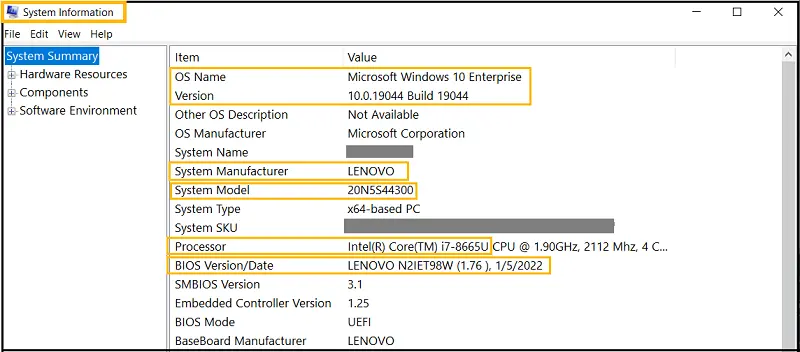
When you turn on your PC, the BIOS screen often flashes key information for a few seconds. This can include the motherboard model, especially on custom-built PCs. To see it:
- Restart your PC and watch the screen carefully.
- Look for text like “ASUS ROG STRIX B550”, “Gigabyte AORUS B660”, or similar during the first 2–5 seconds.
- If it disappears too fast, press Pause/Break to freeze the screen.
This method is great for users who don’t want to open software but still want fast details.
Can I Identify My Motherboard from the PC’s Serial Number?
Yes, in some branded desktops or laptops, the serial number can help you find your motherboard. Most major brands like HP, Dell, or Lenovo include motherboard details in their warranty lookup tools.
Here’s how to do it:
- Go to your brand’s support website.
- Enter the device’s serial number.
- You’ll get a full hardware summary, including the motherboard’s name.
This method is especially helpful when your system won’t turn on or you’re helping someone remotely.
How to Use Your PC’s Documentation or Build Sheet
If your PC was custom-built by a local shop or online vendor, they usually provide a parts list or invoice. This document will list all hardware components, including the exact motherboard model.
What to check:
- Printed receipts
- Email confirmations
- Warranty cards
Keep digital backups of these documents—they’re helpful not just for the motherboard but also for upgrades, warranties, or resale.
Is It Possible to Identify a Motherboard Through Your PC Case?

In some cases, your PC case might give away your motherboard type indirectly. Here’s how:
- Look at the number of I/O ports (USB, HDMI, LAN, etc.). Some motherboards have unique layouts.
- Check case size compatibility. If you have a compact case, your motherboard is likely a Micro-ATX or Mini-ITX.
- Prebuilt case labels (from Dell, HP, Acer, etc.) sometimes include model hints.
While not exact, these clues can help narrow down your motherboard type before you open the case or install software.
Why Some Tools Can’t Detect Your Motherboard (And What to Do)
Sometimes, tools like CPU-Z or msinfo32 don’t show your motherboard correctly. This can happen due to:
- Corrupt system files
- Incomplete driver installations
- Motherboard not being a standard model (common in OEM builds)
What you can do instead:
- Update your chipset drivers from the manufacturer’s site.
- Try alternate tools like HWiNFO, OpenHardwareMonitor, or Belarc Advisor.
- Boot into BIOS for direct motherboard ID.
- As a last resort, open the PC case and check manually.
Understanding these limitations can save time and frustration during troubleshooting.
FAQ
What is a motherboard?
A: It’s the main circuit board in your computer. It connects your CPU, RAM, GPU, and other hardware parts.
Can I find my motherboard info without opening the PC?
A: Yes! You can use tools like Command Prompt, System Information, or CPU-Z.
Is it safe to download CPU-Z?
A: Yes, as long as you download from the official website. It’s widely used and trusted.
Does the motherboard affect gaming?
A: Yes. It affects what CPUs and RAM you can use, which can impact your game performance.
Conclusion
You don’t need to be a tech genius to figure out what motherboard you have. In most cases, a simple command or a free tool like CPU-Z can tell you everything you need.
Let’s recap the 5 best ways:
- Command Prompt – quick and built-in
- System Information – user-friendly
- CPU-Z or Speccy – detailed and free
- Physically check the board – for DIY users
- Manufacturer tools – best for laptops
Once you know your motherboard, you can plan upgrades, solve problems, or just better understand your computer.
Now that you’ve learned how to find out what motherboard you have, you’re one step closer to becoming your own PC expert!
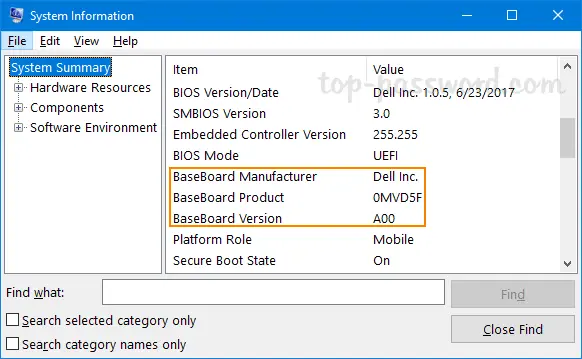
Leave a Reply