Hey! I once worried about turning off my PC during a BIOS update, fearing it could break my motherboard. Turns out, it’s risky but avoidable. Let me share what happens and how to prevent issues, so you can update safely.
Turning off your motherboard during a BIOS update can potentially brick it, making it unusable. This happens because the update process is crucial for system stability, and an interruption can corrupt essential files. To avoid this, ensure a stable power source during updates.
In this article, we will discuss whether turning off your motherboard while updating the BIOS can brick it, the risks involved, and how to safely complete a BIOS update to prevent potential issues.
What is a BIOS Update?
What is BIOS?
BIOS, or Basic Input/Output System, is a fundamental part of your computer that controls the communication between your operating system and hardware. It is the first software that runs when you power on your computer, ensuring everything is working correctly.
Purpose of BIOS Updates
Manufacturers release BIOS updates to improve compatibility with new hardware, fix bugs, improve system stability, and enhance security. A BIOS update is like upgrading the engine of your computer, ensuring it runs smoothly with all the latest parts and pieces.
Why Update the BIOS?
Updating your BIOS isn’t something you should do regularly, but there are valid reasons to consider it:
Improved Hardware Compatibility
If you’ve installed new hardware, like a CPU or GPU, that isn’t supported by your current BIOS version, updating can solve compatibility issues.
Bug Fixes and Stability Improvements
Manufacturers sometimes discover bugs or glitches in the BIOS that could cause crashes or hardware malfunctions. Updates address these problems.
Security Enhancements
A BIOS update can also patch security vulnerabilities, protecting your computer from potential threats.
What Does “Bricking” Mean?
Definition of “Bricking”
“Bricking” refers to rendering a device unusable, much like a brick—completely unresponsive and non-functional.
Soft Brick vs. Hard Brick
A “soft brick” means the device is temporarily inoperable but can be fixed with some effort. A “hard brick,” on the other hand, means the device is completely dead and usually requires a hardware replacement.
How BIOS Updates Work
Step-by-step Overview of the BIOS Update Process
When you update the BIOS, the new version is written to the motherboard’s firmware chip. The system must remain powered on throughout this process to ensure the new data is correctly written.
Role of Power During the Update
Power is crucial. If the power goes out during a BIOS update, the process gets interrupted, which can leave the motherboard in a state where it doesn’t know how to start up properly.
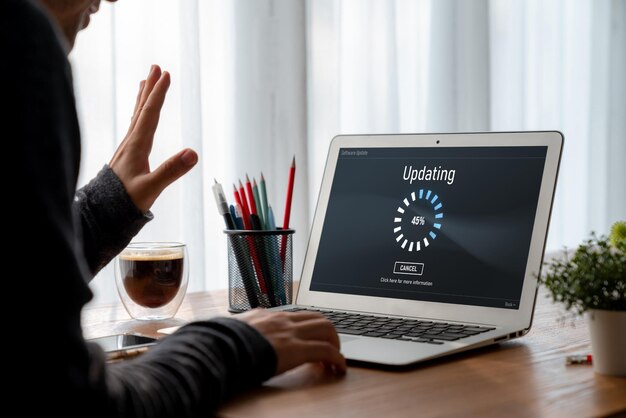
What Happens If the Power Goes Off During a BIOS Update?
The Risk of Power Interruption
If the computer is turned off or loses power during a BIOS update, the new firmware may not be fully written to the chip. This partial write can make the motherboard unable to boot.
Common Outcomes of a Power Loss
In some cases, the motherboard may enter a recovery mode and allow another attempt to update the BIOS. However, in more severe cases, the motherboard may be “bricked.“
Can Your Motherboard Be Permanently Damaged?
Understanding the Risks
While most modern motherboards have safety features to prevent permanent damage, there is still a risk that the motherboard could become non-functional.
How Modern Motherboards Mitigate These Risks
Many motherboards today come with features like Dual BIOS or recovery modes that allow you to revert to a previous version if the update fails.
Preventing Problems During BIOS Updates
Tips for a Safe BIOS Update
- Ensure a stable power supply.
- Avoid updating during a storm or any situation where a power outage is likely.
- Follow the manufacturer’s instructions carefully.
Choosing the Right Time to Update
Only update your BIOS when necessary. If your system is running well, and you have no compatibility issues or bugs, it might be best to leave it as is.
What to Do If Your BIOS Update Fails
First Steps to Troubleshoot
If the update fails, don’t panic. Check if the motherboard supports a recovery mode, which may allow you to reload the previous BIOS version.
Recovering from a Failed BIOS Update
If your motherboard doesn’t start up, consult the user manual or the manufacturer’s website for recovery options.
Dual BIOS: A Safety Net
What is Dual BIOS?
Dual BIOS is a feature where two separate BIOS chips are installed on the motherboard. If one fails, the other can be used to boot up the system.
How It Protects Your Motherboard
This feature provides an extra layer of security, reducing the risk of a complete motherboard failure.
Alternative Methods to Restore a Bricked Motherboard
Using a BIOS Recovery Mode
Many motherboards have a built-in recovery mode that can revert to a previous BIOS version if the update fails.
Hotflashing and External Tools
Advanced users can try techniques like hotflashing, which involves using another working motherboard to reprogram the BIOS chip.
Is It Worth the Risk?
Assessing the Necessity of a BIOS Update
Consider whether the benefits of a BIOS update outweigh the potential risks. If you’re not experiencing any issues, it might not be worth the gamble.
Weighing Risks and Benefits
Updating the BIOS can provide significant improvements but always comes with a degree of risk.
Expert Tips for a Successful BIOS Update
Checklist Before Starting the Update
- Backup important data.
- Ensure stable power.
- Read the manufacturer’s instructions carefully.
Step-by-step Instructions
Follow the instructions provided by your motherboard manufacturer to avoid any issues.
I Bricked My Computer With a BIOS Update. But There’s Hope!
Bricking your computer during a BIOS update feels disastrous, but it doesn’t always mean the end. Modern motherboards often have recovery features like Dual BIOS or BIOS Flashback to help restore functionality. If those options don’t work, consider advanced methods like hotflashing, or seek professional help. In the worst case, replacing the BIOS chip or motherboard might be needed. Stay calm, explore your recovery options, and you might just bring your computer back to life!
Updating bios seems to have bricked mobo or cpu?
If updating the BIOS seems to have bricked your motherboard (mobo) or CPU, it might mean the update was interrupted or failed. This can happen due to a power outage, incorrect BIOS file, or an issue during the update process. Fortunately, many modern motherboards have recovery options like BIOS Flashback or a Dual BIOS setup that can help you restore the system. If these don’t work, you may need to try more advanced recovery methods or seek professional help to fix or replace the affected components.
Is my motherboard bricked?
To determine if your motherboard is bricked, check for these signs:
- No Power: The system doesn’t power on at all.
- No POST: The computer doesn’t pass the Power-On Self-Test (POST) or show any display.
- Error Beeps: Listen for beep codes from the motherboard, which might indicate issues.
If you observe these symptoms, try BIOS recovery options or clearing the CMOS. If the problem persists, consult a technician or the motherboard manufacturer.

If I brick my BIOS during update, can I use my computer if it was originally using UEFI?
If you brick your BIOS during an update, even if your computer was originally using UEFI, it is unlikely to function normally. The BIOS or UEFI firmware is crucial for booting the system. However, if your motherboard supports BIOS recovery features like Flashback, you might be able to restore it without needing to boot into the operating system. Check your motherboard’s manual for specific recovery options and procedures.
What happens if electricity is gone during BIOS Update?
If electricity is lost during a BIOS update, it can corrupt the firmware, potentially bricking your motherboard and making it unusable. To prevent this, use an Uninterruptible Power Supply (UPS) to ensure power continuity during the update.
FAQs
Can I recover my motherboard if it gets bricked during a BIOS update?
Yes, many modern motherboards have recovery options like Dual BIOS or recovery modes.
Is it safe to update BIOS during a thunderstorm?
No, it is risky due to potential power outages. Always update under stable power conditions.
How often should I update my BIOS?
Only update when necessary for hardware compatibility or to fix bugs.
What is the safest method to update the BIOS?
Follow the manufacturer’s instructions and ensure a stable power supply.
Can a power surge brick my motherboard during a BIOS update?
Yes, a power surge can interrupt the update process, potentially bricking the motherboard.
What happens if I turn off my computer during a BIOS update?
Turning off your computer during a BIOS update can corrupt the firmware, potentially rendering your motherboard unusable or “bricking” it. Always ensure a stable power source and avoid interruptions during updates.
Can a BIOS update break your motherboard?
Yes, a BIOS update can potentially break your motherboard if interrupted or done incorrectly. It can corrupt essential firmware, rendering the motherboard unusable. Ensure a stable power source and follow instructions carefully to avoid issues.
What happens if power cuts during BIOS update?
If a power cut occurs during a BIOS update, it can corrupt the firmware and potentially brick your motherboard, making it unusable. To prevent this, use a UPS (Uninterruptible Power Supply) and avoid interruptions.
What happens if you unplug during BIOS update?
Unplugging your computer during a BIOS update can corrupt the firmware, potentially bricking your motherboard. This makes it unusable. To avoid this, ensure a stable power source and never interrupt the update process.
What can go wrong when updating BIOS?
When updating BIOS, risks include power loss corrupting the firmware, installing the wrong version causing instability, software errors, and improper procedures leading to failures. Always use a reliable power source and follow instructions precisely.
How long does a BIOS update take?
A BIOS update typically takes between 5 to 15 minutes. However, the duration can vary depending on your motherboard and update size. Ensure your computer remains powered on and do not interrupt the process.
How do I know my BIOS update is done?
You’ll know your BIOS update is complete when the system automatically restarts and displays a confirmation message or returns to the BIOS setup screen. Ensure there are no error messages, and check the BIOS version to confirm the update.
What happens if a BIOS update is interrupted?
If a BIOS update is interrupted, it can corrupt the firmware, potentially rendering your motherboard unusable or “bricking” it. This happens because the update process is incomplete, affecting critical system files. To prevent issues, ensure a stable power source and avoid interruptions.
What happens if a BIOS update is interrupted?
If a BIOS update is interrupted, it can corrupt the firmware, which may render your motherboard unusable or “bricked.” This happens because the update process is incomplete, affecting essential system files. To avoid this, ensure your computer has a stable power source and do not interrupt the update.
Is it okay to cancel BIOS update?
No, canceling a BIOS update can corrupt the firmware and potentially brick your motherboard. Always let the update finish to avoid these risks.
What happens if I turn off my PC while updating?
Turning off your PC during a BIOS update can corrupt the firmware, potentially bricking your motherboard and making it unusable. Always ensure your PC stays powered on until the update is complete.
How to flash a bricked bios?
To flash a bricked BIOS, use the motherboard’s recovery tools or a bootable USB with the correct BIOS file. Check the manufacturer’s instructions for specific recovery methods and key combinations.
Can bios flashback save a bricked motherboard?
Yes, BIOS Flashback can save a bricked motherboard. It allows you to update or restore the BIOS using a USB drive, even without a functioning CPU or RAM. Follow the motherboard’s manual for the exact process.
BIOS update killed my computer?
If a BIOS update killed your computer, it could be due to corrupted firmware or an incomplete update. Try these steps:
- Check Power: Ensure the power source is stable.
- Use Recovery Tools: Look for BIOS recovery options or reset the CMOS.
- Seek Professional Help: If issues persist, consult a technician or contact the motherboard manufacturer for support.
MSI motherboard bricked after BIOS update?
If your MSI motherboard is bricked after a BIOS update, try using BIOS Flashback for recovery, clear the CMOS, check all connections, or contact MSI support for assistance.
How to fix a bricked MSI motherboard?
To fix a bricked MSI motherboard, try these steps:
- Use BIOS Flashback: Follow the MSI manual to restore BIOS using a USB drive.
- Clear CMOS: Reset the BIOS by removing the battery or using the CMOS jumper.
- Check Connections: Ensure all power and component connections are secure.
- Seek Professional Help: Contact MSI support or a technician if issues persist.
Computer shut down during BIOS update?
If your computer shut down during a BIOS update, try using BIOS recovery tools, clearing the CMOS, and checking power connections. If issues persist, contact technical support or a professional for help.
Can a BIOS update break your PC?
Yes, a BIOS update can break your PC if interrupted or done incorrectly. It can corrupt the firmware, potentially rendering your motherboard unusable. Ensure you follow the update instructions carefully and maintain a stable power source.
Conclusion
Updating the BIOS is not without risks, but with proper precautions, the process can be safe and beneficial. If you’re careful about when and how you perform the update, you can avoid the dreaded “bricking” of your motherboard.

Leave a Reply